Discussions about iPhone battery life have never stopped in recent years. With every new operating system release and new iPhone, there are complaints about issues with battery life, and this year is no exception. More and more Apple users are posting that their iPhone 15 Pro battery capacity has declined to 99% after using for less than a month. Previously, media revealed that the latest iPhone 15 series may face the problem of battery health declining too fast. After analyzing the battery of iPhone 15, we've rounded up some tips on how you can maximize your iPhone's battery life in situations where every last minute is important.
Apple iPhone 15 battery life
Among the four iPhone 15 models this year, the iPhone 15 Pro has the smallest battery with a capacity of 3274 mAh, and the iPhone 15 Pro Max has the largest battery with a capacity of 4422 mAh. Compared with the previous generation iPhone 14 series, the battery capacity of the new iPhone 15 has increased by 18%. Although the capacity of each model has increased, the increase is very small, only between 60mAh and 100mAh.
Unfortunately, the iPhone 15 series has the same battery life as their predecessors despite the new frugal Apple A17 chips on the Pros, a situation that is different from previous years. According to the parameters on the official website, the battery life of each new generation of iPhone will be 1 to 3 hours longer than the previous generation.


Apple iPhone 15 charging speeds
With the advent of the USB-C port on the iPhone 15 series, Apple has all the infrastructure in place to enable faster charging. However, the use of USB-C does not officially boost the charging speed of iPhone 15 Pro and iPhone 15 Pro Max to the peak charging speed of 27W-29W. The iPhone 15 models are still taking 30 minutes to get up to 50% when charged using Apple's standard 20W or higher charger and cable, so charging the iPhone 15 series fully would still take at least an hour and a half or more, while most Androids now charge three times faster.

Why is your iPhone battery dying so fast?
Rapid battery drain usually occurs after an update or release due to behind-the-scenes syncing but sometimes problems can persist longer. Battery life issues can be caused by new features implemented by Apple, bugs that need to be fixed, or simply an uptick in usage after an update. If your iPhone’s battery is draining quickly, there could be a number of factors to blame.
- iOS issues: iOS update battery drain issues are very common, and a new iOS update drain the battery as there are many major changes in iPhone functionality after installing the latest iOS software.
- Location tracking: If location tracking is always turned on for every app, it will translates to more battery drain for your device.
- Automatic downloads: Downloads use data to update and also drain resources when cellular data or Wi-Fi is on.
- Battery health: Whether your iPhone is used for a few years or a few months, the battery health may have started to decline, which can lead to your iPhone battery wear or low battery capacity.

Tips to Stop Your iPhone 15 Battery from Draining Fast
Although the iPhone has an advanced iOS system and a powerful A chip, the battery capacity is relatively small, the battery life is poor, and the battery drains fast. Therefore, when users purchase the new iPhone 15 for daily use, they will be very concerned about the health of the battery capacity and how to charge it correctly to maximize battery life. Here, there are some following tips you can take to solve the issues.
1. Check for software updates: In addition to making sure your iPhone is running the latest version of iOS, some apps also need to be updated, especially when a new version of iOS is released. New iOS systems usually include advanced energy-saving technologies, thus protecting the battery to a certain extent.

2. Manage battery-draining apps: If you see any apps consuming a lot of battery in the background, you can try disabling their background activity or uninstalling them if you don't use them frequently. Some apps are very power-hungry and using them frequently will drain your battery quickly.

3. Turn off unnecessary features: Turn off features such as Wi-Fi, Bluetooth, and Location Services when you are not using them. These features can drain your battery quickly, especially if they are constantly searching for a signal. It's important to note that another feature that will drain your battery life but you may never notice is widgets. Services and applications in widgets can consume large amounts of battery.
4. Turn on Low Power Mode: When your battery is low, you can turn on Low Power Mode to conserve battery life. Normally, the iPhone will send a notification when your battery gets to 20% or lower, and you can freely choose whether to turn on this mode or not. Low Power Mode will reduce screen brightness, optimize device performance, and minimize energy consumption such as system animations.
5. Control your brightness
- Turn Off Always-On Display
The Always-On display on iPhone 15 Pro models shows the time, wallpapers, widgets, and Live Activities visible on the Lock Screen even if your iPhone is locked. Keeping your phone screen at full brightness all the time is unnecessary and drains your iPhone battery.

- Turn Down Screen Brightness
The dimmer your display, the less battery you're using. A good strategy is to keep the screen as dim as your eyes can handle. If you really want to maximize battery, don't use your iPhone in the sun until you find a shady spot.

- Turn On Auto-Brightness
Auto-Brightness will automatically adjust the brightness of your iPhone screen appropriately based on the light around you. Enabling this feature will save iPhone battery, and you can adjust it manually in Control Center.

6. Check your battery's health: If you find a problem with the battery after using your iPhone 15 for a period of time, you can tap Battery Health to check the two main parts: Maximum Capacity and Peak Performance Capacity. If it reports anything other than Peak Performance Capability (and the Maximum Capacity is less than about 85%) then it might be time for a battery replacement.
7. Place Your iPhone Face Down: Your iPhone won't wake up the display when notifications come in if you keep your iPhone face down. Alternatively, you can put your phone into Do Not Disturb mode, which suppresses most notifications to save battery life. If you worry about scratching the screen, shop for a screen protector or use a phone case that protects the screen.

8. Reset your iPhone: If none of the above steps work, you can try resetting your iPhone to its factory settings. If you have any issues with your device, whether made by Apple or otherwise, a simple reboot will almost always help. Restarting your iPhone may not completely resolve the drained battery issue, but it may make a difference.

Have a favorite battery saving tip we haven't listed here? Let us know in your comments.




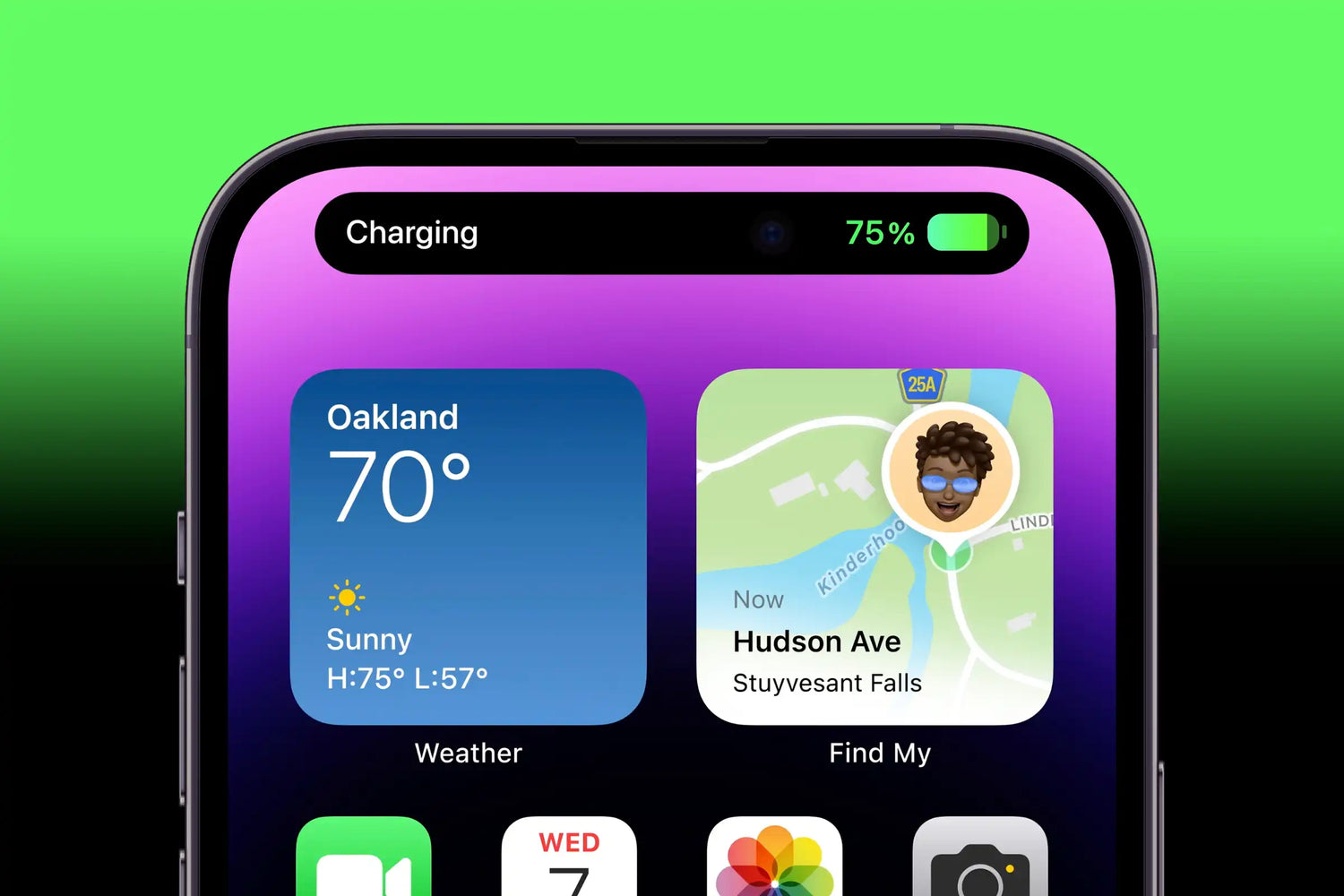



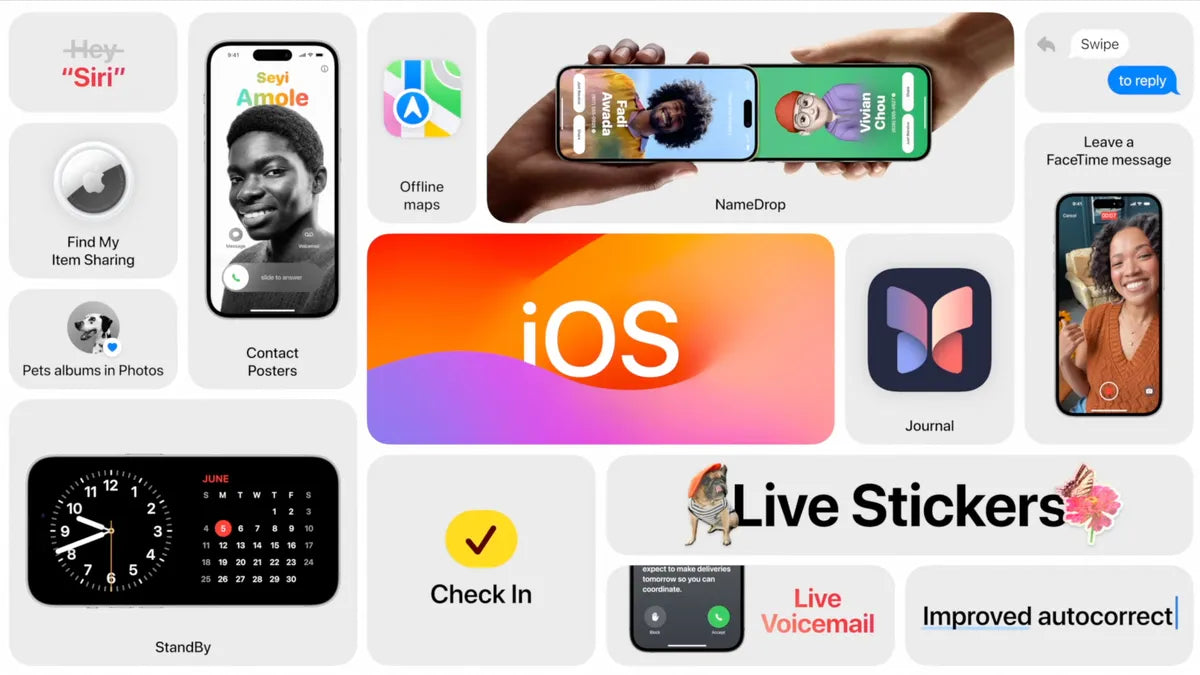
Leave a comment
This site is protected by hCaptcha and the hCaptcha Privacy Policy and Terms of Service apply.