Losing your iPhone or iPad can be a nightmare, especially if you don't realize it until several days later. Your iPhone or iPad may be drained of power or even dead, which can make you even feel more stressful. But don't worry, the following steps may help you find the lost iPhone or iPad and protect your information.
If Find My iPhone is enabled on your lost device
Using Find My is one of the quickest and most effective ways to retrieve your iPhone or iPad, and it still works even if your phone is turned off. However, it is important to note that you should make sure that you have turned on Find My iPhone before you lose your iPhone or iPad.
- Log in to the iCloud.com/find URL on your computer, or use the Find My app on another iPhone or iPad.
- Open Find My iPhone
Select the device you want to locate on the map. If your device is nearby, you can have it play sound to help you or others nearby find it.
- Turn on Lost Mode
In Lost Mode, you can remotely lock your device with a passcode, display a custom message with your phone number on the lock screen of your lost device, and track the location. If you added a credit, debit, or stored value card to Apple Pay, the ability to make payments with Apple Pay on your device is temporarily disabled when you put your device in Lost Mode.
- Erase your device
To keep your data and information safe, you can remotely wipe your lose iPhone or iPad. After erasing your device, all of your information is deleted from the device, and if the device you erased is running iOS 15 or iPadOS 15 or later, you can still use Find My to locate the device. Otherwise, you won't be able to find your device after it's been wiped.
What if the lost device is turned off or offline?
If your lost device is powered off or offline, you can still put it into Lost Mode or remotely erase it. These actions will take effect the next time the device is online. If you remove a device from your account while it's offline, all pending actions on the device will be cancelled.
How do I turn off or cancel Lost Mode? You can turn off Lost Mode by entering a passcode on your device. Lost Mode can also be turned off on iCloud.com or from the Find My app.
If Find My iPhone is not enabled on your lost device
If your device does not have Find My iPhone turned on, you cannot use it to locate your device. However, there are steps you can take to help protect your data and find your lost iPhone or iPad:
- Changeyour Apple ID password prevents anyone from accessing iCloud data or using iTunes from your lost device.
- Change the passwords for other Internet accounts on your device, which may include email accounts.
- Report the IMEI number to the police so they can use their system to locate your iPhone or iPad.
- Contact your carrier to deactivate your phone number to prevent others from using the call, text, and data features.
- Use Google Maps to locate your lost iPhone. If you installed Google Maps and enabled location services before your iPhone was lost, then using Google Maps can be very helpful in tracking your missing
Whether using the official iCloud location function, or with the help of other iOS devices or third-party applications, you have the opportunity to find our lost iPhone or iPad. However, it is still need to pay attention to the protection and privacy of personal information.
Hope this OTOFLY's guide can help you and wish you good luck to find your lost iPhone or iPad!




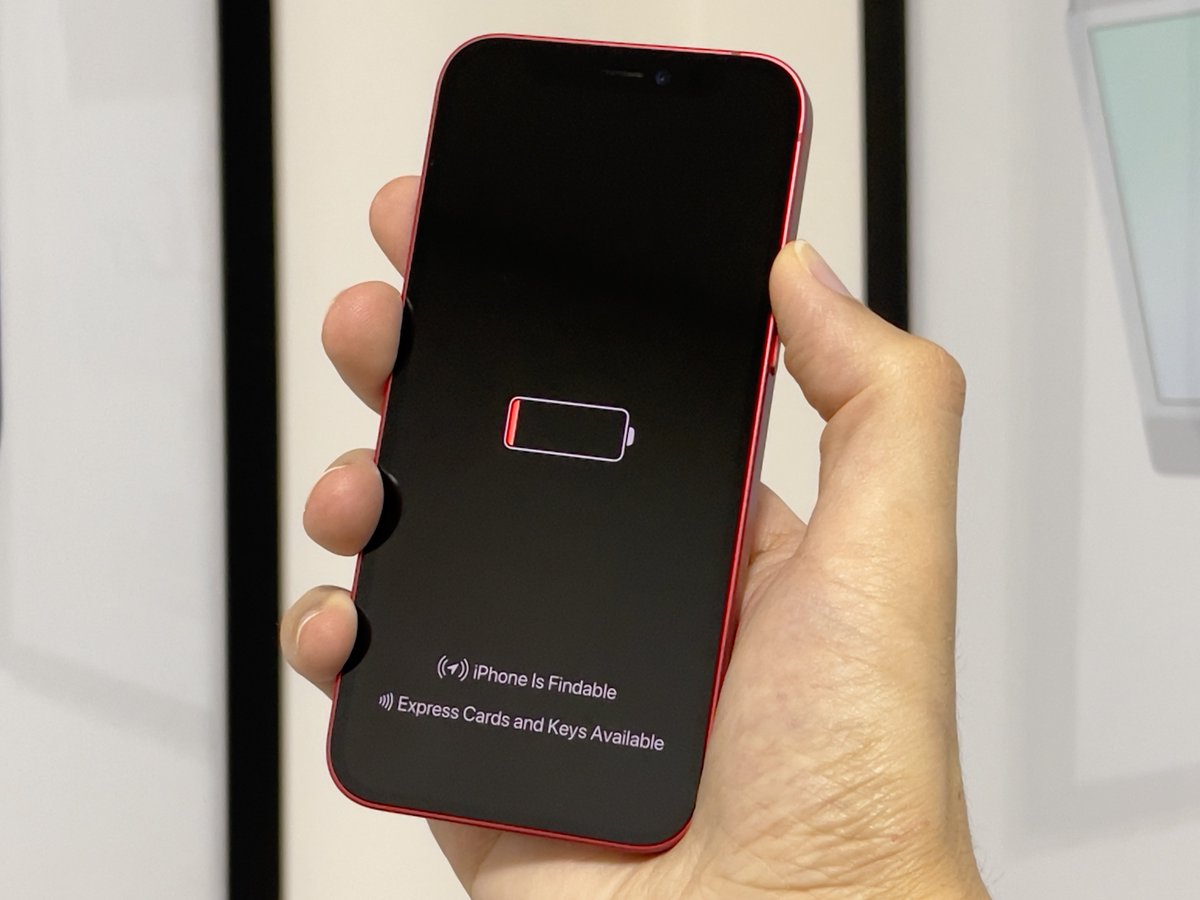
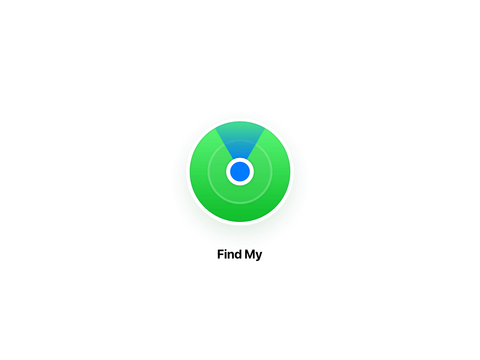
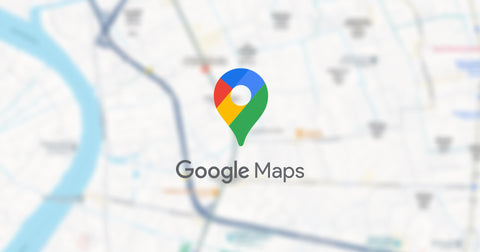

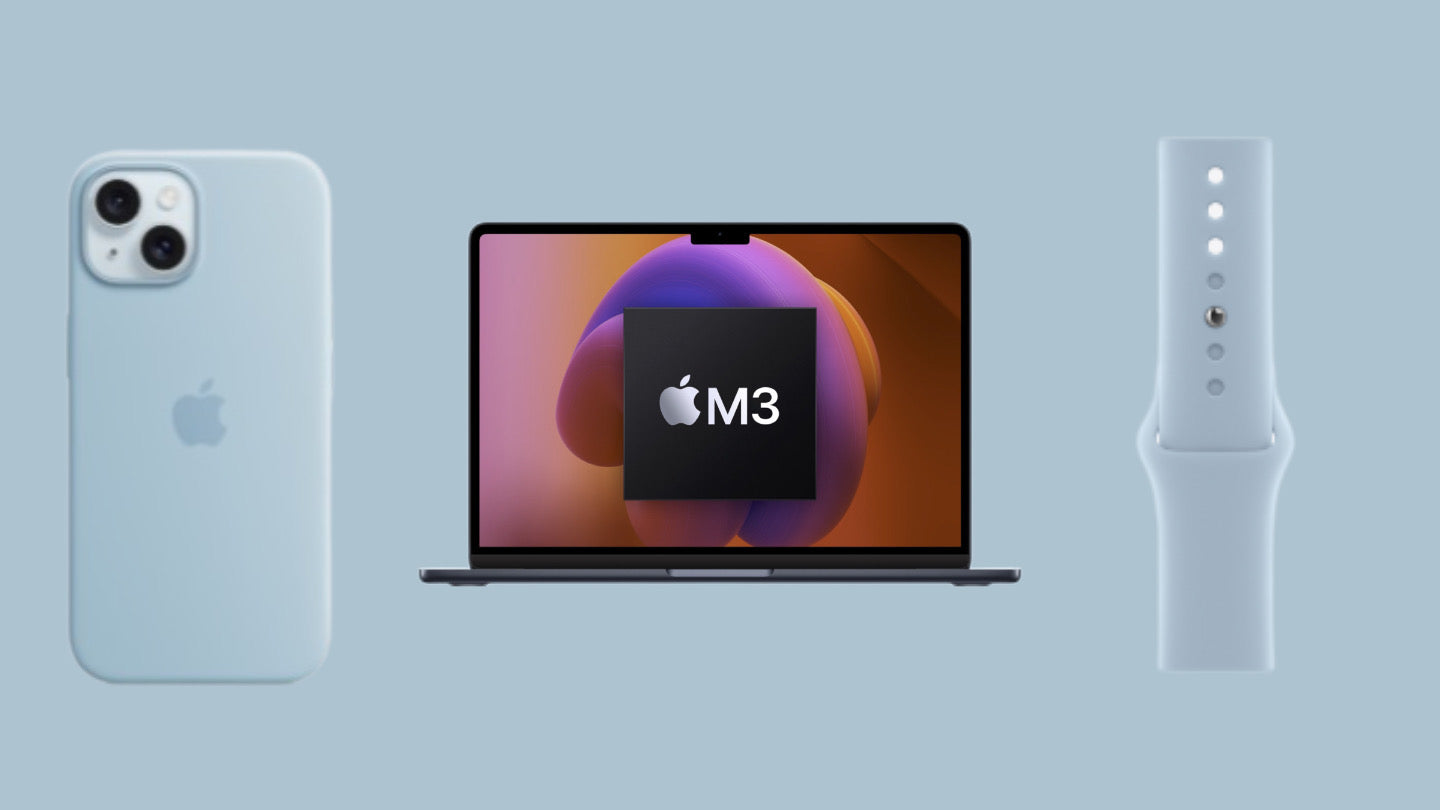
Leave a comment
This site is protected by hCaptcha and the hCaptcha Privacy Policy and Terms of Service apply.