Your Apple Watch is more than just a mini iPhone. Here are a few ways the Apple Watch becomes a tool to help you be more productive at work and in your daily life, and fully utilize the Apple watch.
1 Control iPhone Camera
Speaking of iPhone shortcuts, the Apple Watch can control the iPhone camera. This is especially useful if you need to record yourself or want to take a group photo. To find the Camera App on your Apple Watch, simply press the digital crown to browse your apps, then select the one with the camera icon.This opens the camera on your iPhone and shows you a preview of what the camera will see on the watch display. You can choose from the watch's front- or rear-facing camera and options such as flash, live photo, and HDR. Pressing and holding the shutter button will record a video.
2 Automatic Hand-Washing Timers
The importance of handwashing in personal health and hygiene cannot be overemphasized - as we are now more aware than ever that we've been through a pandemic. Apple Watch automatically detects when you've started washing your hands. Then it starts a 20-second countdown that vibrates when the time is up. If you haven't washed your hands for the recommended 20 seconds, it's a great tool to get you started.
3 Sleep Schedule
The Apple Watch is an excellent sleep tracker. It is able to track sleep stages and cycles with a fair amount of accuracy, especially for a device we wear on our wrists. However, it's even more helpful to use it in conjunction with the sleep schedule on your iPhone.
The "Health" app contains your sleep options. Here you can view all your sleep data for the past night and also edit your sleep schedule.
4 Repurpose Sedentary Reminder
It's a time management and productivity technique that alternates focused work sessions with restorative breaks.
If you've always tried to turn off the Activity Ring on your Apple Watch, you're probably used to getting a sedentary reminder once an hour after fifty minutes have passed.
While the timing of the standing reminder varies when you're following the true tomato work method, When you have a bright enough watch band, it's time to get up and walk around. OTOFLY apple watch band, This watch brand has a unique design and many colors to choose from. the purpose is still there: give yourself time every hour to take your eyes off any screens and stretch, maybe walk around, or, if you're working from home, pet your furry friend for some extra endorphins.
5 Tip Calculator
If you're dining out and need to calculate a tip quickly, just open the Apple Watch Calculator app, enter your bill amount, tap Tip, and let your watch calculate the amount. You can edit the tip percentage, see the tip amount and total in the calculator, and even add people to split the check.
6 Never forget where you put your iPhone again
whenever my kids are home, I can trust that one of them will take my iPhone and play with the camera. Then they'll get called to dinner and leave my phone in the strangest places. To be fair, I don't mind this; it just means that I often use my Apple Watch to ping my iPhone. this cuts down on the amount of time it takes me to find my phone, especially if I find it under their bed.
7 Intercom
When I moved into my home, I used to joke that we needed to install a 1970s intercom system to communicate with each other, with all the rooms separated and mostly walled off - but the Apple Watch's intercom feature was the solution. This requires the strap enough, Apple Watch Silicone Band is a good choice. If someone else in your home uses an Apple Watch, you can use the watch to talk to them in real-time.
8 Apple Pay on Your Wrist
Using Apple Pay as a contactless payment option on your iPhone is already a great feature. But it's even better to not even have to pull your phone out of your wallet or pocket and use your Apple Watch to check out at the register - it works even if you don't have your iPhone with you.
9 Apple Music Playback
Enjoy music on your wrist. Use the Apple Music app to stream your favorite songs and listen to them through Bluetooth headphones or speakers.
10 Sync with other Apple Devices.
Make sure your Apple Watch is synchronized with other Apple devices to seamlessly switch and share information. In your iPhone's configuration, set your Apple Watch's connectivity options to make sure they stay in sync.
These tips will help you get the most out of your Apple Watch and make your life easier and smarter. Try these tips for a better life on your Apple device. Subscribe to OTOFLY, discounts and latest news will be acquired.





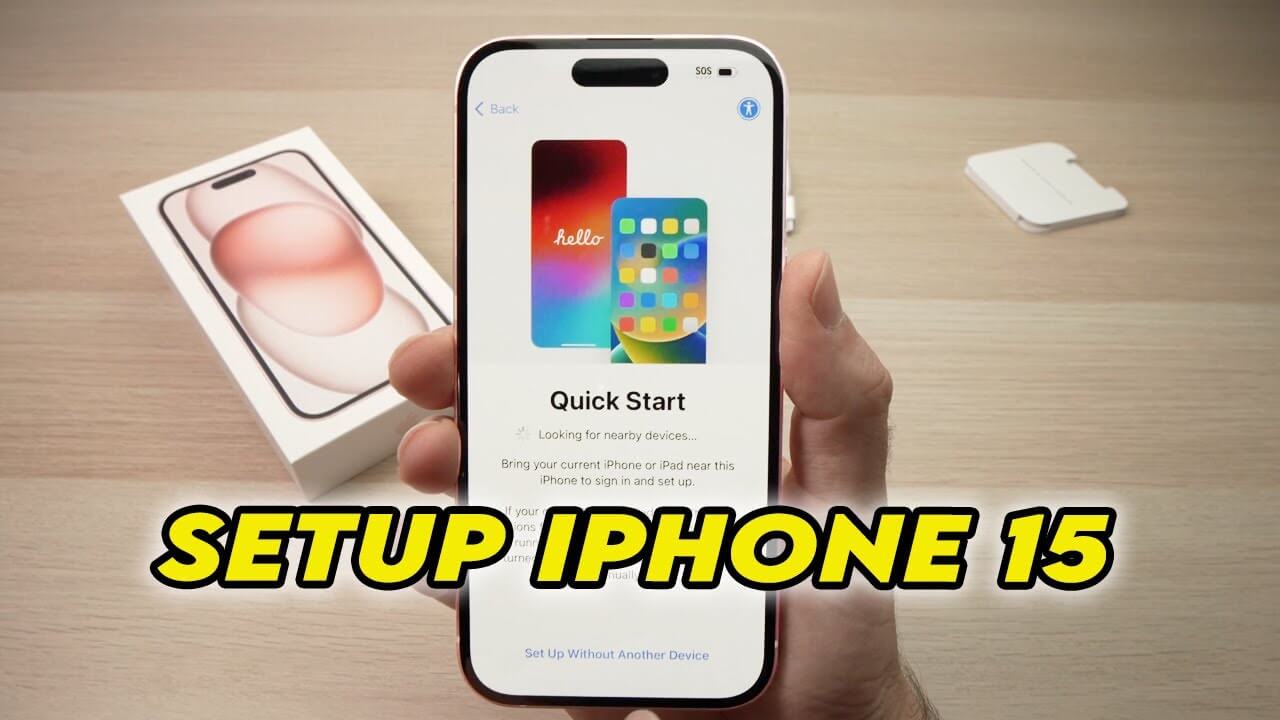
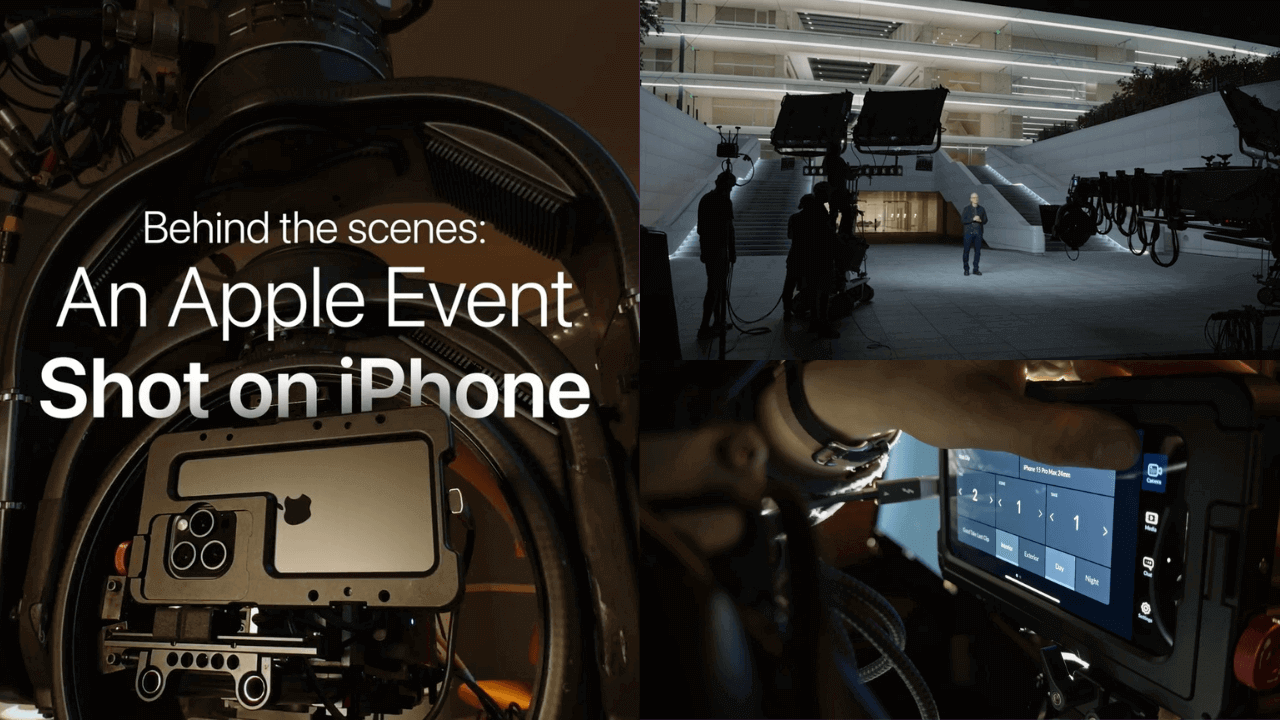
Leave a comment
This site is protected by hCaptcha and the hCaptcha Privacy Policy and Terms of Service apply.