After its debut on top of the iPhone X, Face ID has successfully replaced fingerprint recognition as a new security verification method for iPhone, which allows people to unlock their iPhone without much effort.
Now the new iPhone 15 still comes with face recognition technology, which allows users to use Face ID to complete operations such as unlocking the phone, making payments, and automatically entering passwords. The use of face recognition technology enables your iPhone to accurately identify the user, improving the security of cell phone use, and at the same time, facial recognition also allows people to free their hands in the use of the process, greatly improving the convenience.
However, even the most sophisticated face recognition technology occasionally makes mistakes. According to the feedback provided by many iPhone 15 users, face recognition sometimes fails to recognize, incorrectly recognized or delayed response, causing much inconvenience to users.
Although there is no way to avoid this kind of bug, but we can take some methods in the daily use of the phone to reduce the probability of face recognition problems.
1. Clear the TrueDepth camera to avoid covering
Face recognition fails several times because of the presence of an occluding object on the lens or face, which results in the iPhone recognizing different facial data than what you have stored in the phone's information base, and the security system decides that the currently recognized person is not the owner of the phone, and naturally fails to unlock it. We can either gently wipe the camera lens with a soft cloth to ensure that dust or dirt is removed, or clean your face to ensure that there are no occlusions, dirt or water droplets to ensure that facial recognition is not affected by occlusions.
2. Reset Face ID settings
If you've seen facial recognition fail several times during use, you'll need to reset your facial recognition data if you're sure there's no smudges or obstructions in the way. This is probably because the system didn't accurately save your facial data when you entered it, so you just need to go to the device settings, select the "Face Recognition" option, choose "Re-record Face", and follow the instructions to re-record your face, and the problem of facial recognition failure will be solved.
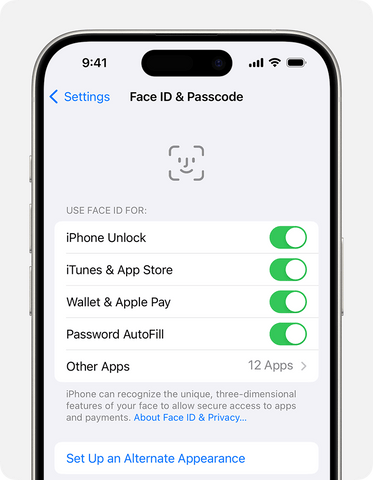
3. Update the operating system
Older systems can also cause problems with the iPhone's functionality, and facial recognition failures can also stem from operating system bugs, which are usually fixed with the latest version of the operating system: go to your device settings, select the "General" option, choose "Software Update", and download and install the latest version of the operating system, if there are any updates available.
4. Use alternate unlocking method
If face recognition does not work properly, you can try using an alternate unlock method, such as a passcode or fingerprint. Go to your device settings and select the Face Recognition or Password and Security option to enable or set an alternate unlock method.
Choose OTOFLY's iPhone cases that fit perfectly with your iPhone to get the most out of Face ID. Hope the above methods can help you solve the Face ID issues on your iPhone.




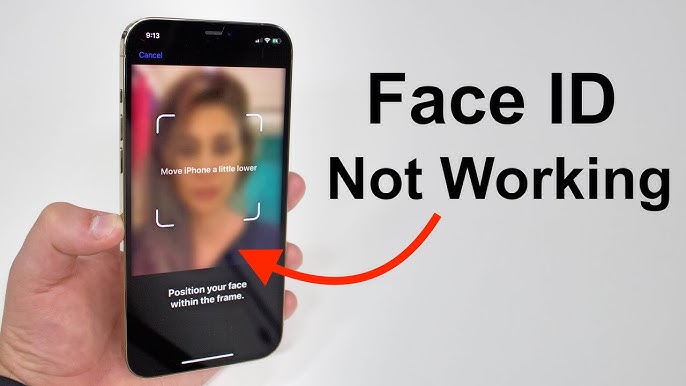


Leave a comment
This site is protected by hCaptcha and the hCaptcha Privacy Policy and Terms of Service apply.