Have you ever encountered similar problems that Apple Watch and iPhone can't be synchronized when you are using Apple Watch? For example, fitness data, notification content, music, and app data are not synchronized, which may be caused by Apple Watch and sync process delay, unrecognized iPhone, any device or both devices need to be updated.
Here are different solutions for different data synchronization problems, see if this article can help you!
1. Ensure stable connection
You may find that fitness activities (such as steps, calories burned, heart rate, etc.) performed on your Apple Watch are not properly synchronized to the Health app on your iPhone. This may be caused by a connectivity issue, where data synchronization between Apple Watch and iPhone depends on the connection between them. You can try to fix this by checking if the Bluetooth connection or WiFi network is working properly.
- Check Bluetooth:
Make sure both devices are within Bluetooth range of each other and that the connection is stable. Try to avoid obstacles interfering with the Bluetooth signal and make sure both devices have enough power.
- Check Wi-Fi network:
Some data synchronization operations (such as iCloud sync) may require Apple Watch and iPhone to be connected to the same Wi-Fi network. Make sure both devices are connected to a reliable Wi-Fi network and that the network connection is working.
2. Notification settings
When notifications are received on iPhone and Apple Watch does not show the corresponding notifications, it may be due to an issue with the notification settings, such as certain notification types being disabled or restricted. You can check the notification settings in your iPhone's settings to make sure that notifications for the desired apps are allowed and that they are being sent to Apple Watch correctly.
3. Clear storage space
Some users experience the problem that music or podcasts are available on iPhone but cannot be synced to Apple Watch for offline playback. This may be due to sync settings, storage space limitations, or other factors. You can check the music or podcast settings on your Apple Watch to ensure that the desired content is selected for syncing and that there is enough available storage on your Apple Watch.
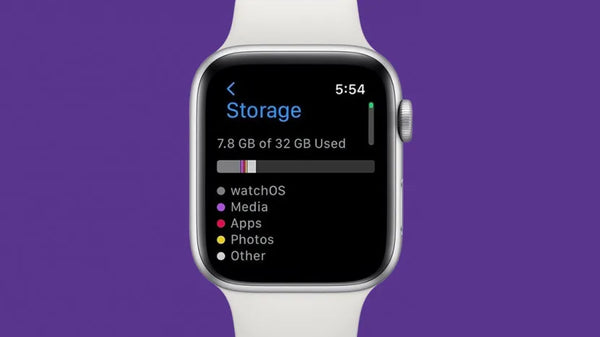
4. Updating operating systems and applications
Make sure the operating system and the apps you need to use are up to date on both your Apple Watch and iPhone. Some apps may require data synchronization through specific apps on the paired iPhone. If you find that this data isn't syncing, you may need to check if permissions are turned on for that app or if you need to update the software, as developers often release updates to fix issues and improve syncing. It's also important to note that updating your operating system can fix some data synchronization issues and improve performance, so ensuring that your operating system is up-to-date can also go a long way toward avoiding experiencing synchronization issues with your Apple Watch and iPhone.
5. Fully charge your Apple Watch
The power level of Apple Watch largely affects its usage function, when your Apple Watch is in low power level, the system may automatically close some background programs to reduce the power loss, which can also lead to Apple Watch and iPhone synchronization problems.

Also: See Magnetic Wireless Charging Station for your Apple Watch here.
6. Re-pairing your Apple Watch with your iPhone
If the problem persists, try unpairing and re-pairing your Apple Watch. On your iPhone, open the Watch app, navigate to the My Watch tab, select your device, and then select Unpair. Then follow the app's instructions to re-pair your Apple Watch.




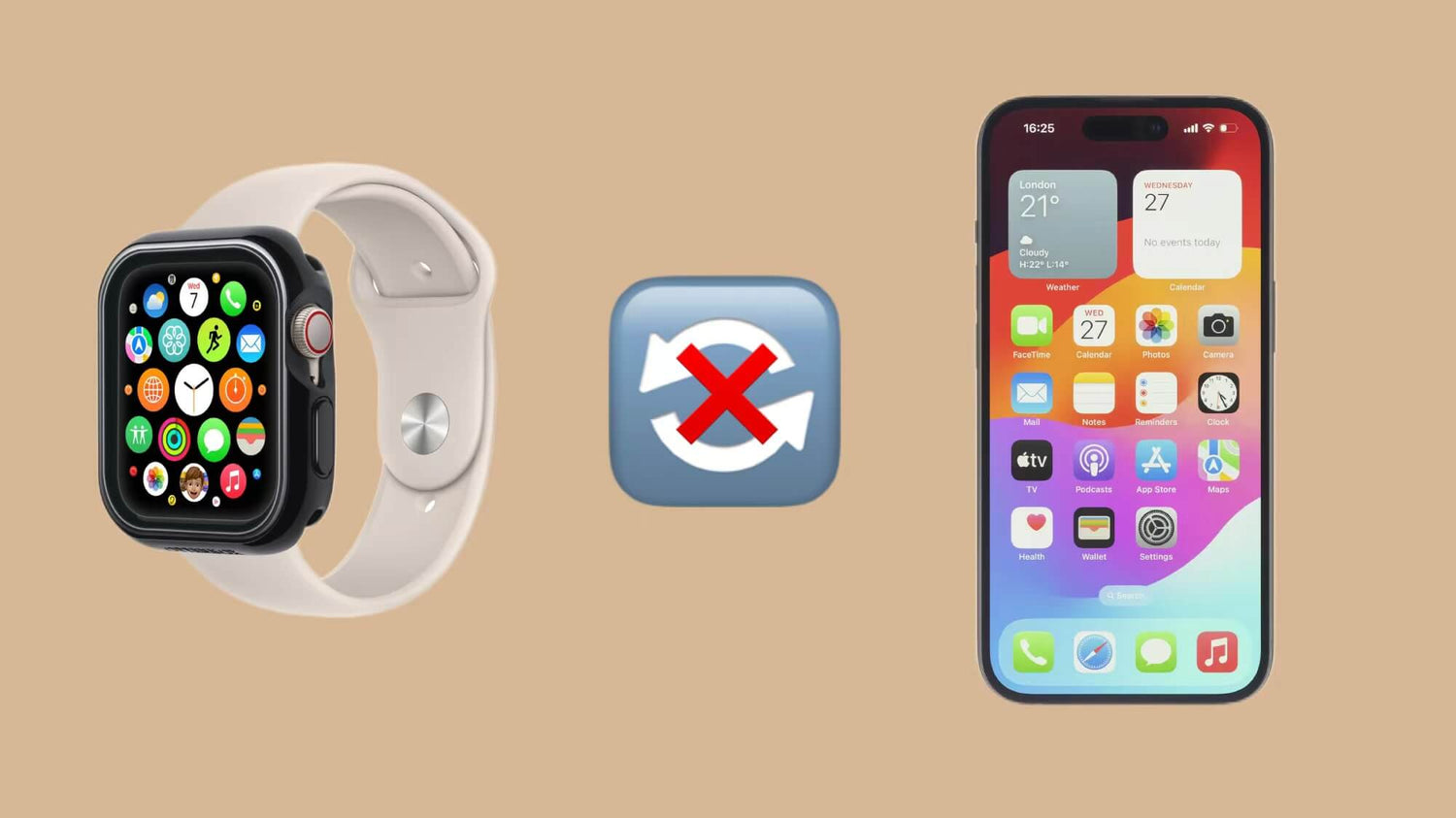


Leave a comment
This site is protected by hCaptcha and the hCaptcha Privacy Policy and Terms of Service apply.